How to configure digium E1/ISDN/PRI cards in asterisk
Step by step guide to configure the Digium E1/ISDN/PRI Telephony cards in asterisk based dialer like Freepbx, Vicidial, Goautodial, Elastix, Issabel. This article supports Digium cards TE131/TE133, TE235, TE435 and TE820.
Digium/Sangoma digital interface cards support 24/48/96 (T1 / J1) or 30/60/120 (E1) connections to PSTN trunks over two spans (digital circuits). Built exclusively for use with Asterisk and Asterisk-based communications systems, the dual span cards provide the best value in digital connectivity.
Digium TE13X,TE235 and TE435 works with Any version of Asterisk and need Dahdi 2.9 or above versions.
If your using Old dahdi version better reinstall the latest dahdi version
The E1/T1 to be done via software which will be covered in this topic
Digium TE235/TE435 Configuration
Below are the steps to configure the digum cards, as part of this tutorial we are using the Digium TE235 or TE435 cars configuration steps.
Step 1: Enabling The E1 mode
Before configuring the card make sure your card is detected by linux by running the below command
lspci -v
the above command should list the digium hardware inserted to the server, if not detected try different slot in the server.
Next we need to decide whether you need to configure the card as E1 or T1 mode, if you are configuring the card in INDIA then its E1 , for US its T1 for japan it J1
edit the file dahdi.conf file
vi /etc/modprobe.d/dahdi.confgo to the last line and paste the below line if you are using TE235 or TE435 cards
options wcte43x default_linemode=e1
For the Digium cards TE13X ie TE131,TE132,TE133,TE134 set the below options
options wcte13x default_linemode=e1
For the Digium cards TE820 set the below options
save and exit (:wq)options wct4xxp default_linemode=e1
Note: For T1 mode replace default_linemode=e1 to default_linemode=t1
Step 2: Removing the drives from the blacklist
By default in asterisk the dahdi drivers are blacklisted to avoid loading all the drivers in server, so we need to remove those blacklist to load the respective drivers.
vi /etc/modprobe.d/dahdi.blacklist.conf
#wcte43x
#wcte13xp
#wct4XXp
Step 3 : configuring the digium card with autogen script
modprobe wcte43x default_linemode=e1dahdi_genconf -vdahdi_cfg -v
run the below commands for TE13x cards
modprobe wcte13xp default_linemode=e1
dahdi_genconf -v
dahdi_cfg -v
step 4 : Adding the dahdi-channels file to asterisk
vi /etc/asterisk/chan_dahdi.conf
#include dahdi-channels.conf
step 5 : reloading the dahdi drivers
run the below command in linux shell to load the dahdi drivers in asterisk to take effect the configurations.
asterisk -rx "module unload chan_dahdi.so"asterisk -rx "module load chan_dahdi.so"
step 6 : check the status of PRI
asterisk -vvvvvvvvrdahdi show statuspri show spans
if status shows red then you need to check with your pri cable
if it is crc issue enable or disable the crc in the below location
vi /etc/dahdi/systems.confremove or add crc4.
step 7 : dialplan to dial via PRI
Finally we need to write the asteirsk dialplan to dial out and receive call from digium cards.
exten => _9X.,1,Dial(DAHDI/G0/${EXTEN:1})exten => _9X.,2,Hangup()
exten => _9X.,1,AGI(agi://127.0.0.1:4577/call_log)exten => _9X.,2,Dial(DAHDI/g0/${EXTEN:1},,Tto)exten => _9X.,3,Hangup
Dialplan for those using Freepbx,elastix, Piaf ,asterisknow
In GUI create dahdi trunk with channel group as g0
and create outbound route by selecting the above created trunk.
Conclusion
hope the article is helpful , for troubleshooting the PRI line use the command "pri show spans" and "dahdi show status", For professional support reach me on skype or telegram : striker24x7


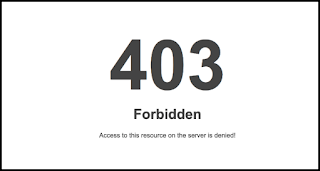

HOW TO Configuring Digium TE235 and TE435 cards with asterisk , vicidial